Eye candy stuff sells. So when it comes to Roblox, the eye candy is called GFX. It is used to showcase your new game, avatar, items, outfits and accesories that you are trying to sell or show-off. Roblox GFX is the way to go !
But if you are wondering what Roblox GFX is all about, how to create them easy and make them really pop you came to the right place. We cover everything from requirements, software used, editing and tips & tricks to make it work.
What are Roblox GFX?
Roblox GFX are images of high quality that seem realistic and look very pretty. Most of the Roblox games use them so if you see a cover image for a Roblox game you know that it’s just for show off as the game looks nothing like it. Players also use them for their avatars, outfits, items or accessories. Using free 3d software they export assets from Roblox Studio to 3d editing softwares like Blender, apply texture, light, background and other effects to make their characters more realistic.
Tools & Requirements for Roblox GFX
- In order to create Roblox GFX you need the following:
- A decent laptop or computer ( Dual core 2ghz cpu , 4 GB RAM , graphic card with at least 1 GB Ram ) – the higher the better
- Roblox Studio
- Blender 3D Software
- Optional Adobe Photoshop or a free image editing
Step 1 – Roblox Studio
Assuming you have already created your model in Roblox Studio:
- Select the Home Tab and press the Toolbox button
- Select the View Tab and press Properties and then Explore
- To load your character go to the Home tab and press the Play button to load you character
- In the Explorer tab, open up the Workspace menu, find your Avatar and right click it and press Cut
- Stop the Play button
- Go to the Toolbox and add to your scene the background you are planning to use
- Size it accordingly
- Paste in your “cut” character from the previous step and position it onto the background as you please
- Using the Export Selection Mode, save your exported file in your Computer
The best part is that you can use your avatar together with a Roblox Studio Background. Selecting a background or creating your own using the toolbox, making adjustments and exporting them together for editing in Blender.
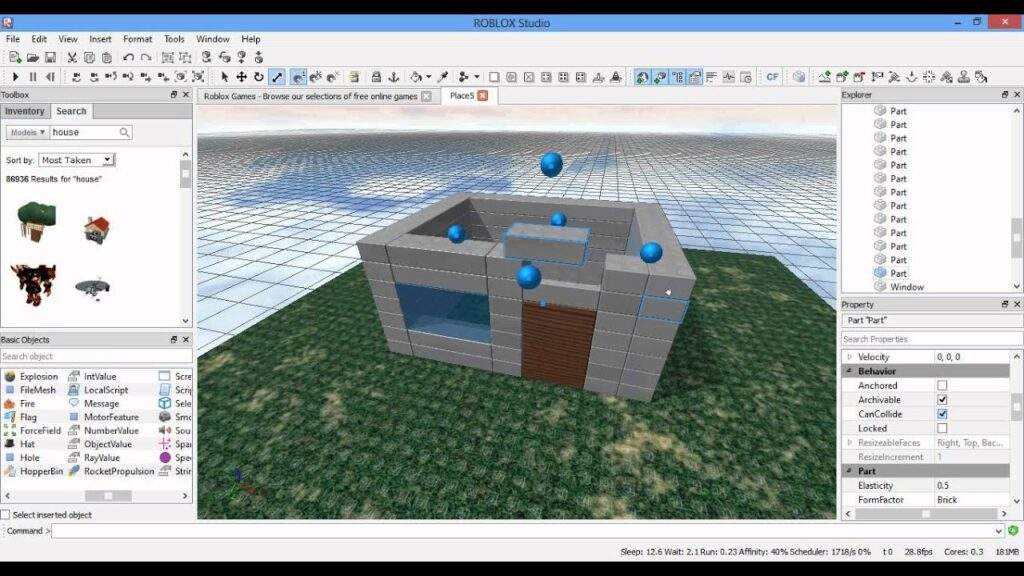
Step 2 – Blender
Blender is the simplest 3d software out there. But this does not make it stupid easy. It still requires you to aquire some skills and it can only be done in time as you keep using it. Luckly there are a lot of blender tutorials and some specially made for Roblox GFX. In blender you can adjust the background, add lights, movement to your avatar, colors and even animations.
- Open Blender
- Go to File > Open and place your Roblox Studio file
- When first opening the elements will all be white. To change this go to Change View > Material
- Add Light Sources
- Create your “Frame” – Place the blender camera to point on to your scene as you would like it to be
- You can make changes for your scenery or character, like place your character siting on the grass or on a sofa.
- Define your export size and render
- Start the rendering
These steps are generic but you might need some video guidance and for this we recommend Aurelina Youtube Channel. With a great voice and patience she guides you through the complex process of creating Roblox GFX in Blender so you can create great GFX for your avatar, game, items, clothes and accessories.

Step 3 – Photoshop
This step is not necessary but it can help your Roblox GFX pop out a lot more. Using colour adjustments, colour correction and other effects you can really differentiate yourself in Roblox.
https://www.youtube.com/watch?v=7rbRs5om6Po
Other ways to create Roblox GFX
Mobile Devices
If you didn’t think Roblox is amazing enough, in the actual games there are “Games” created specially for Photo Shooting. This means that you can enter these games with your avatar dressed up and in the game finding the background that fit’s yourself and then taking a picture. Amazing right ? Just visit this link to go to these type of photo shoot
Plain Photoshop
If you are looking for another quick way to create Roblox GFX, using Photoshop ( it can cost money ) or it’s free alternative called Photopea you can easily take a screenshot of your Avatar ( preferably into a white, gray or green background. Open your image in Photopea, remove the background, google some scenery images that fit’s your avatar, paste it behind your avatar and use editing tehniques that you can find on youtube to add lightning effects, shades, edit colors and more.
Pay someone to do it
If you have a tight schedule but still want your Roblox avatar to look amazing there are a lot of online services where you could get your GFX from as little as 5 $ on Fiverr or other freelancing platforms.











